Oskari development
How to get set up your Oskari development environment
1. GitHub, the collaboration platform
The Oskari source code is stored in several separate Git repositories hosted under the oskariorg organization on GitHub.
The source code projects on GitHub also facilitate collaboration through hosting the project's external bug / ticket trackers.
Source code contributions to the project should be sent in as GitHub Pull Requests to the relevant repository's "develop" branch, according to the Git Flow branch policies.
Pull Requests and the merging thereof are amply documented in the GitHub documentation.
You will need to install git to actively participate to the development
process.
1.1 Collaboration activities
Register a personal account at GitHub.
Watch:
Fork the oskariorg/oskari and oskariorg/oskari-server repositories, and check out the source code from your forks to your local computer.
Read Atlassian's [Git Flow documentation](https://www.atlassian.com/git/tutorials/comparing- workflows/gitflow-workflow).
Create a new feature branch with git checkout -b feature/[name] and publish/push it into your own GitHub
repository as a feature branch.
Please make sure to configure your Git tooling so that any new files, or changes to old files, use only UNIX End-Of-Line markers, and never DOS/Windows End-Of-Line markers.
1.2 Oskari source code
The github.com/oskariorg/oskari-frontend repository contains the frontend JavaScript, CSS and HTML source
code. It assumes being served from webserver path /Oskari with a capital O so you can checkout the repository under the name Oskari or configure the webserver to do this. The Jetty bundle is configured properly for this.
The github.com/oskariorg/oskari-server contains the Oskari serverside code.
1.3 Licensing
The Oskari source code is dual licensed with EUPL and the MIT licenses, which are made available in the source code repositories.
Not all of the source code files contain a license header.
2. Software development tools
2.1 Java development tools
A large part of the Oskari software development process consists of adding new features to the backend server, using the Java development environment.
The principal tools necessary for Java development are:
- Java Development Kit (JDK) 8
- Maven 3.5.0
You will need to install those tools in the manner relevant to your development platform, principally Linux, Mac OS X or Windows with Cygwin.
For Java files, the project uses indentation of 4 spaces, and the so-called Sun-Style with the exception of maximum line length of 120 characters.
2.2 Java development tools, validation
A properly installed Java Development Kit should report version 8, or some update version of it, in response to the command line command
java -version
Maven, on the other hand, should report both its own version, as well as the Java version, in reponse to the command line command
mvn --version
2.3 JavaScript and HTML development tools
The Oskari frontend consists of JavaScript code, HTML, as well as internationalization and localisation data files.
The frontend JavaScript and CSS files are stored in the Git version control repository in structured, and easy to manage hierarchies. These are later compiled into small deployment packages using Node.js tooling.
Therefore, a developer must install a platform-appropriate Node.js execution and runtime environment, along with the NPM package manager.
2.4 Databases
The primary Oskari server components store their data on PostgreSQL 9.x+ databases, and perform some of the spatial analysis of the data on the database layer, using the PostGIS extension.
Some of the backend functionality cache data on a Redis server.
Again, these components should be installed locally, in a platform-appropriate manner. On Linux,
using apt-get or yum, on Mac OS X using Homebrew, and on Windows, installer EXE or MSIs.
The PostGIS extension must be separately enabled on each database it is invoked on. Please follow the relevant documentation.
To validate a successful installation of these tools, use either the psql command line tool, or a
GUI tool, if you prefer, to connect to the PostgreSQL server.
To validate a successful installation of PostGIS, use your connection to the PostgreSQL database to execute the PostGIS version query
SELECT PostGIS_full_version();
Your Redis installation can be checked with the command line command
redis-cli info
2.5 Application server - Jetty
The Oskari server builds into a WAR file executed inside a servlet runner.
A good servlet runner for development and production is Jetty 8 / 9, but the application can just as well be run on a properly configured Tomcat instance.
The oskari-server/webapp-map Maven project doesn't currently have the org.eclipse.jetty:jetty- maven-plugin configured for running the application in an embedded container, but that should be
trivial to do for an active developer, who doesn't want to keep manually moving WAR files around to
test things.
The default application configuration settings reside in the oskari.properties configuration file in the
WAR classes-directory. These can be overridden with oskari-ext.properties file in the servers classpath (for example resources folder under {jetty.base}).
The servlet in the WAR will attempt to connect to a pre-existing PostgreSQL database using the
settings specified in the oskari(-ext).properties file.
3. Configuring and building the service
3.1 Database creation and configuration
The PostgreSQL tools createuser and createdb should be used to create a new database user
oskari with a password. These settings should also be transferred to your oskari-ext.properties or
tomcat-6.0.29/conf/server.xml files.
After creating the database and starting the server the application creates the database schema and populates it with example content.
The documentation for the process of upgrading the database is also worth going over.
3.2 Building the backend
The development build for the backend is compiled and run using Maven, as described in the development documentation.
Last modified: Fri Mar 15 2024 19:08:15 GMT+0200 (Eastern European Standard Time)