Jetty 9.4.12 with pre-installed/configured Oskari
After this you will have Oskari running including
- Oskari-frontend based sample-application (https://github.com/oskariorg/sample-application)
- Oskari-server based sample webapp (https://github.com/oskariorg/sample-server-extension)
- Geoserver with WPS-plugin and Oskari extensions (https://github.com/oskariorg/oskari-server/tree/master/geoserver-ext)
Requirements
- JDK 8
- Database available: Instructions for setting up database
- Redis (Optional, required for WFS and statistical functionalities): Setup Redis
Setting up Jetty
Download the Jetty Bundle
Unpack the zip file to selected location
The zip includes Howto.md, jetty-distribution-9.4.12.v20180830 (referred as {jetty.home}) and oskari-server folder (referred as {jetty.base})
Configure the database properties (host/credentials) by editing
{jetty.base}/resources/oskari-ext.propertiesdb.url=jdbc:postgresql://[host]:[port]/[dbname] db.username=[user] db.password=[passwd]
Startup the Jetty by running (in
{jetty.base})java -jar ../jetty-distribution-9.4.12.v20180830/start.jar
Note that for folder references it's important where you run the command/what is the working directory so run the command in oskari-server folder and refer to start.jar under the {jetty.home}:
After Jetty is up and running open a browser with URL
You can login as:
- user with username "user" and password "user"
- admin with username "admin" and password "oskari"
Defaults/assumptions
The preconfigured Jetty uses these defaults. These can be changed by modifying {jetty.base}/resources/oskari-ext.properties.
Redis:
- redis running on localhost at default port (6379)
Database (Postgres with postgis extension)
- db URL: localhost in default port (5432)
- db name: oskaridb
- db user: oskari/oskari
Oskari (provided in Jetty bundle)
Custom configurations
Removing the unnecessary parts
Oskari-server can run with just the oskari-map webapp. If you don't need all the features, you can remove them from under {jetty.base}/webapps.
You will also need to remove the corresponding parts of the UI so users don't have access to them. This is done by removing "bundles" from "appsetups" (these are Oskari concepts: bundles provide functionalities and appsetup defines which bundles are used in your app) and currently it needs to be done by modifying the database content. Bundles are linked to appsetups in the database table portti_view_bundle_seq and functionalities are removed from the UI by deleting rows from the table.
Editing article content
- User guide: edit the file in {jetty.base}/resources/articlesByTag/userguide.html
- Publisher terms of use: edit the file in {jetty.base}/resources/articlesByTag/termsofuse__mappublication__en.html
Changing the default port
provide port in command line:
java -jar ${jetty.home}/start.jar jetty.http.port=8080
change
{jetty.base}/resources/oskari-ext.propertieswhere ever8080is referenced
Proxy settings
If you need a proxy to access internet you can configure it in {jetty.base}/start.d/oskari.ini
-Dhttp.proxyHost=
-Dhttp.proxyPort=
-Dhttp.nonProxyHosts=
-Dhttps.proxyHost=
-Dhttps.proxyPort=
-Dhttps.nonProxyHosts=
Database url/name/user/pass are changed
{jetty.base}/resources/oskari-ext.properties needs to be updated
db.url=jdbc:postgresql://[host]:[port]/[dbname]
db.username=[user]
db.password=[passwd]
Using external Redis
{jetty.base}/resources/oskari-ext.properties needs to be updated
redis.hostname=localhost
redis.port=6379
redis.pool.size=10
How the Jetty bundle was built
See the Howto.md inside the zip-file for details
Last modified: Fri Mar 15 2024 19:08:15 GMT+0200 (Eastern European Standard Time)